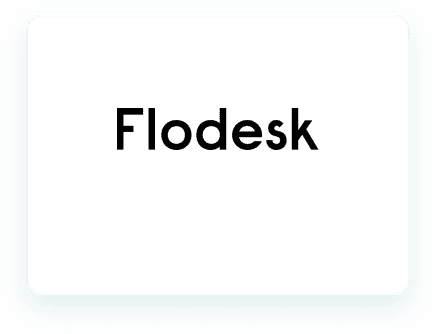
How to use Deadline Funnel and Flodesk together.
Deadline Funnel can help boost your sales for your marketing campaigns in Flodesk! 😎
Each subscriber in your sequence will be automatically assigned their own custom deadline – whether you’re doing a webinar… an email sequence… an automated launch… or really ANY type of campaign.
If you’re not using a deadline you’re leaving money on the table!
Here’s a quick guide on how to get started with Deadline Funnel + Flodesk, so you can build your evergreen funnel.
First things first – you will need to create a campaign in Deadline Funnel before you can set up the integration with Flodesk.
When creating your campaign, we recommend selecting the blueprints option and then choose the “Email Sequence + Special Offer” blueprint:

Then you’ll set the deadline length and add your first funnel step(s). Don’t worry too much about those two items – you can come back later and change those at any time.
Once you’ve created your Deadline Funnel campaign, you will be taken to the Quick Start Guide, where you can verify that the correct trigger has been selected.
Now you can follow the steps below to integrate with Flodesk.
Once the integration is up and running, any subscriber who goes through your automation will start their Deadline Funnel tracking as soon as they reach the “webhook” in your automation.
That’s the first key part for Deadline Funnel tracking – tracking the email address of each subscriber as they go through your automation.
The second critical part for Deadline Funnel tracking is to add Deadline Funnel email links to the emails in your automation, wherever you’re linking to a page that has a Deadline Funnel timer or redirect on it.
That would normally be your special offer page, which normally would get redirected to a different page after the deadline expires.

Here’s Our Guide on Adding the Deadline Funnel Email Links to Your Emails
Please note that you cannot integrate Deadline Funnel + Flodesk correctly unless you add the DF links to your emails!
You can customize your Leadsbrige emails with an animated timer. Step-by-step instructions for adding those can be found in the following article:
