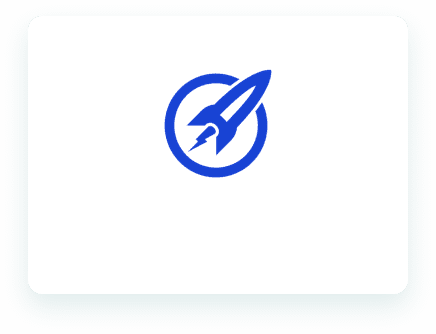
How to use Deadline Funnel and OptimizePress together.
Deadline Funnel can help boost your sales for your marketing campaigns in OptimizePress! 😎
Each subscriber in your sequence will be automatically assigned their own custom deadline – whether you’re doing a webinar… an email sequence… an automated launch… or really ANY type of campaign.
If you’re not using a deadline you’re leaving money on the table!
Here’s a quick guide on how to get started with Deadline Funnel + OptimizePress, so you can build your evergreen funnel.
First things first – you will need to create a campaign in Deadline Funnel before you can set up the integration with OptimizePress.
When creating your campaign, we recommend selecting the blueprints option and then choose the “Email Sequence + Special Offer” blueprint:

Then you’ll set the deadline length and add your first funnel step(s). Don’t worry too much about those two items – you can come back later and change those at any time.
Once you’ve created your Deadline Funnel campaign, you will be taken to the Quick Start Guide, where you can verify that the correct trigger has been selected.
Now you can follow the steps below to integrate with OptimizePress.
Copy your Deadline Funnel tracking code

Paste the tracking code into OptimizePress

Create a floating bar funnel step in your Deadline Funnel campaign

The floating bar will be immediately visible on your page
